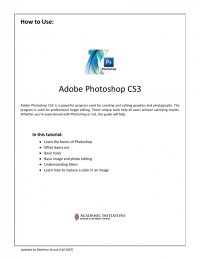
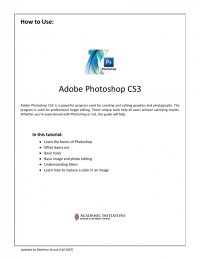
Quick Tips for Using Adobe® Photoshop CS3 7 IMAGE TOOL OPTIONS (CONT’D) (Image Tool Options continued on next page.) Image Filters: Filters (in the Filters dropdown menu) can give your images a variety of artistic effects. Try these for starters: 1. Filters Artistic Cutout 2. Filters Sketch Chalk & Charcoal 3. Filters Render Lens Flare UNDO & HISTORY PALETTE Photoshop has the “Undo/Redo” function under the “Edit” menu. However, there are also more advanced tools for moving along within the timeline of your work. Undo/Redo: This is the standard feature that undoes the last change you made to an image, or re-applies it after a Redo command. There are some operations that Photoshop is not able to undo. Revert to Saved: Go to File Revert. This replaces the current state of your image with your last saved image. History Palette: This pallet can be accessed via Window History, or by clicking on the icon pictured to the right next to the Photoshop navigator. The History Palette shows the current state of your work as a series of changes applied to an original. From here, you can look back in time to undo all of the changes after any point that it has recognized. BRUSHES Brush Tool: Paint brushes can be used to achieve an extraordinarily wide variety of effects. By clicking on the brush icon (seen left) in the tool palette you gain access to a more detailed brush menu (seen right), which can be found at the top left-hand corner of the screen, underneath the File and Edit dropdown menus. Using the sliders, you can change the master diameter (size) of the brush or its hardness (how solid they appear as you use them). For access to more types of brushes, click on the small arrow on the right-hand side of the brush menu.